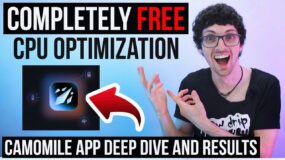What is CPU Thermal Throttling?
With great power comes great heat. Thermal throttling is a crucial concept in modern computing, acting as a safeguard for CPUs against the dangers of overheating. Understanding how it works and its implications can help users optimize their systems for better performance and longevity.
Thermal throttling is an automatic protective mechanism built into CPUs that reduces the processor’s clock speed when the temperature exceeds a certain threshold. This reduction in speed decreases the amount of heat generated, allowing the CPU to cool down to safe operating temperatures.
When a CPU performs complex calculations or runs demanding applications, it consumes more power and generates more heat. If the heat is not dissipated efficiently—due to inadequate cooling solutions or high ambient temperatures—the CPU’s temperature can rise rapidly. To prevent damage from overheating, the CPU’s thermal management system triggers throttling, scaling back performance to reduce thermal output.
Performance Impact of Thermal Throttling
While thermal throttling protects the CPU from damage, it can significantly impact system performance.
Reducing the clock speed slows down processing times, leading to decreased application responsiveness and longer load times. In some cases, a CPU under thermal throttling can perform up to 50% below its maximum capability, depending on the severity of the overheating.
For example, users might experience stuttering or frame drops in games, sluggish behavior in software applications, or delays in multitasking operations. In professional settings, such as 3D rendering or data analysis, thermal throttling can extend project timelines and reduce productivity.
Moreover, consistently operating near thermal limits can have long-term effects on hardware longevity. High temperatures accelerate wear on electronic components, potentially shortening the CPU’s lifespan. While thermal throttling helps prevent immediate failure, it’s not a substitute for proper thermal management practices.
Efficient thermal throttling can extend a CPU’s lifespan by up to 30% and maintain optimal performance levels during intensive tasks like gaming or video rendering.
Causes of Thermal Throttling
Thermal throttling can result from various factors that cause the CPU to exceed its safe operating temperature. Identifying these causes is essential for implementing effective solutions.
Hardware Factors
- Inadequate Cooling Solutions: One of the most common causes is insufficient or inefficient cooling hardware. Stock coolers provided with CPUs are often designed for average use and may not handle high-performance demands. Upgrading to high-quality air coolers or liquid cooling systems can significantly improve heat dissipation.
- Overclocking and Voltage Adjustments: Overclocking pushes the CPU beyond its factory-set speed limits, increasing performance but also generating additional heat. Similarly, increasing the voltage (overvolting) to stabilize overclocks can exacerbate heat production. Without appropriate cooling, these practices can lead to immediate thermal throttling.
Example: An enthusiast overclocking their CPU for gaming might notice excellent performance gains initially. However, without a robust cooling system, the CPU may quickly overheat, triggering throttling and negating the benefits of overclocking. - Dust Accumulation and Physical Obstructions: Dust and debris can accumulate on heat sinks, fans, and vents over time, impeding airflow and insulating heat within the system. Even a thin layer of dust can raise CPU temperatures by several degrees Celsius. Regular cleaning can reduce CPU temperatures by up to 10°C, according to hardware maintenance studies, enhancing cooling efficiency and preventing throttling.
Software Factors
- Running resource-intensive software like modern games, video editing tools, or complex simulations taxes the CPU heavily. When multiple such applications run simultaneously, the cumulative load can push the CPU past its thermal limits.
Example: A user streaming gameplay while also rendering a video and running background applications may experience thermal throttling due to the excessive CPU load.
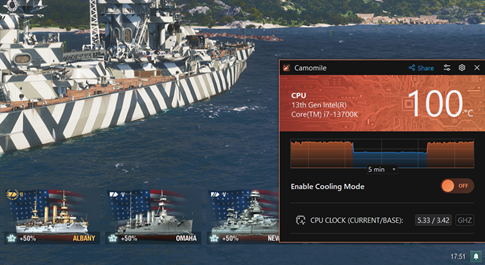
- Undetected malware or poorly optimized background processes can consume significant CPU resources without the user’s knowledge. For instance, crypto-mining malware can hijack system resources, leading to constant high CPU usage and increased heat production.
Recommendation: Regularly scanning for malware and managing startup applications can help prevent unnecessary CPU strain.
Environmental Factors
- The environment in which a computer operates affects its ability to dissipate heat. High room temperatures reduce the effectiveness of cooling systems because the temperature gradient between the CPU and the surrounding air is smaller. For every 1°C increase in ambient temperature, CPU temperatures can rise by approximately 1°C, increasing the risk of thermal throttling.
- The physical placement of a computer and the design of its case can impact airflow. Cases with inadequate ventilation or obstructed fans hinder the cooling process. Additionally, placing a computer in an enclosed space, like a cabinet or against a wall, can trap heat. A desktop placed inside a closed desk compartment may experience higher internal temperatures due to restricted airflow, leading to thermal throttling even under moderate workloads.
Diagnosing Thermal Throttling
Effectively diagnosing thermal throttling involves recognizing its symptoms and utilizing various tools and techniques to monitor and interpret system performance and thermal data.
Symptoms and Indicators
Identifying the signs of thermal throttling is the first step in diagnosing the issue. Common symptoms include:
| Symptoms | Details |
|---|---|
| Sudden drops in performance | A noticeable and abrupt decrease in system responsiveness, such as lag in applications or reduced frame rates in games, can indicate that the CPU is throttling to manage heat. |
| System Instability and crashes | Overheating can lead to unexpected system shutdowns, application crashes, or blue screen errors (BSODs). These are protective measures to prevent hardware damage. |
| Increased Fan Noise Levels | As temperatures rise, cooling fans ramp up their speed to dissipate heat more effectively. A significant increase in fan noise can be an audible indicator of high CPU temperatures and potential throttling. |
Monitoring Tools and Techniques
Several tools and methods are available to help users monitor CPU temperatures and performance, providing valuable data to diagnose thermal throttling.
Software Utilities
Camomile is a free, lightweight app designed to optimize CPU performance and manage computer temperatures, enhancing both system efficiency and longevity.
This tool is compatible with Windows systems and actively monitors and adjusts CPU usage to prevent overheating. Camomile provides real-time cooling solutions, reducing fan noise, minimizing dust buildup, and extending laptop battery life.
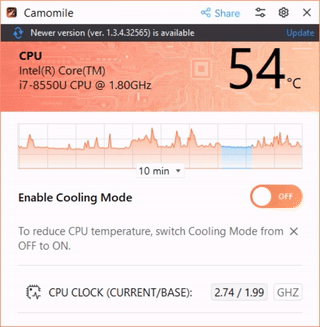
This tool provides detailed information about the CPU, including real-time clock speeds and voltage. Users can observe if the CPU frequency drops under load, indicating throttling.

A comprehensive monitoring tool that displays temperatures, fan speeds, and power consumption for all major system components. It’s particularly useful for tracking thermal trends over time.
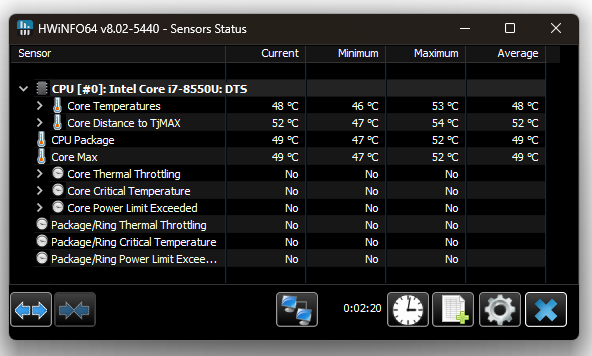
A lightweight utility that shows individual core temperatures and the CPU’s thermal status. It can log temperature data, helping users identify thermal throttling events.
For instance, by running HWMonitor during a gaming session, a user might observe the CPU temperature reaching 95°C, followed by a noticeable drop in clock speed from 4.0 GHz to 2.5 GHz, directly linking high temperatures to performance loss.
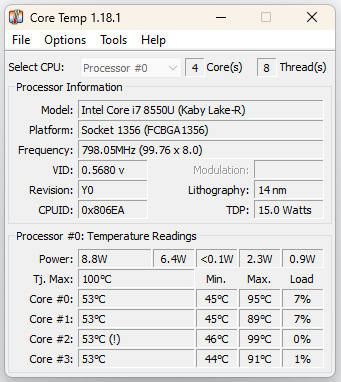
BIOS/UEFI Monitoring
Most modern motherboards provide thermal monitoring capabilities directly within the BIOS/UEFI firmware. Users can access these settings during system startup to check real-time CPU temperatures and fan speeds.
Some BIOS versions also include logs or alerts for thermal events, which can be invaluable for diagnosing intermittent issues.

Benchmarking Tools
Benchmarking and stress-testing tools can replicate high-load scenarios to test the system’s thermal management.
- Prime95: A popular stress-testing tool that pushes the CPU to its limits by performing complex calculations. It’s effective for observing how the CPU responds to prolonged maximum load and whether throttling occurs. Running a Prime95 stress test can raise CPU temperatures by up to 30°C above typical operating conditions, quickly revealing if thermal throttling activates under peak loads.
- AIDA64: Offers a comprehensive stress test that includes CPU, GPU, and memory workloads. Its system stability test can help users identify thermal throttling under sustained heavy usage.
Interpreting Thermal Data
Understanding and interpreting the data from monitoring tools is crucial for diagnosing thermal throttling.
- Safe Operating Temperatures: CPUs generally have a maximum safe temperature range, typically between 80°C and 100°C, depending on the manufacturer and model. Consistently operating near or above these limits indicates a cooling deficiency.
- Performance Graphs and Logs: Monitoring tools can generate logs and performance graphs that display temperature and clock speed trends over time. Sharp declines in clock speed corresponding with temperature peaks are clear indicators of thermal throttling.
A performance log from Core Temp might show the CPU maintaining a stable 3.8 GHz at 75°C during light tasks. However, under load, temperatures spike to 95°C, and clock speeds drop to 2.2 GHz. This pattern confirms thermal throttling as the CPU attempts to reduce heat generation.
How to Fix
Addressing thermal throttling effectively requires a combination of hardware upgrades, software optimizations, environmental adjustments, and regular maintenance. Implementing these strategies can enhance CPU performance, prevent overheating, and extend the lifespan of your system.
Hardware Solutions
Upgrading or optimizing hardware components is often the most direct method to mitigate thermal throttling.
Upgrading Cooling Systems: Investing in a more efficient cooling solution can significantly reduce CPU temperatures. High-performance air coolers with larger heat sinks and multiple heat pipes offer better heat dissipation. Alternatively, liquid cooling systems provide superior cooling by circulating coolant over the CPU to absorb heat. For instance, replacing a stock cooler with a premium air cooler like the Noctua NH-D15 can lower CPU temperatures by up to 15°C under load. Liquid coolers, such as the Corsair H100i, can offer even greater reductions.


Applying High-Quality Thermal Paste: Thermal paste fills microscopic gaps between the CPU heat spreader and the cooler base, facilitating efficient heat transfer. Over time, thermal paste can degrade or become improperly applied. Use high-quality thermal compounds like Arctic Silver 5 or Thermal Grizzly Kryonaut. Applying a fresh layer can reduce temperatures by 2-5°C.
Implementing Heat Spreaders and Thermal Pads: Heat spreaders distribute heat more evenly across the CPU surface, while thermal pads can improve thermal conductivity for other components like VRMs (Voltage Regulator Modules).
Effective heat spreading can prevent hotspots, which are localized areas of excessive heat that can trigger throttling even when average temperatures seem acceptable.
Software and Firmware Adjustments
Optimizing software settings can help manage CPU temperatures without physical modifications.
- Adjusting Fan Curves and Profiles: Fan speeds can be configured to respond more aggressively to temperature changes. Increasing fan speeds at lower temperature thresholds ensures heat is dissipated before reaching critical levels.
Tools: Software like SpeedFan, MSI Afterburner, or motherboard-specific utilities allow customization of fan curves. - Updating BIOS/UEFI for Better Thermal Management: Manufacturers release BIOS updates that can improve thermal performance by optimizing voltage settings, enhancing fan control algorithms, or fixing known issues.
Advice: Regularly check the manufacturer’s website for BIOS updates. However, proceed with caution, as improper BIOS updates can risk system stability. - Power Management Settings in the Operating System: Adjusting the CPU’s power plan can limit maximum processor state, reducing heat output. In Windows, setting the maximum processor state to 99% disables Turbo Boost features, which can significantly lower temperatures with minimal performance loss in everyday tasks.
Environmental Modifications

Creating an optimal environment for your computer can enhance cooling efficiency. Ensuring that air can flow freely through the case is crucial. This can be achieved by:
- Adding additional case fans to increase air intake and exhaust.
- Arranging fans to create a balanced airflow pattern (e.g., front and bottom as intake, rear and top as exhaust).
- Using cases with mesh panels or additional ventilation options.
Proper airflow can reduce internal case temperatures by up to 10°C, directly impacting CPU cooling.
- Controlling Room Temperature: Operating the computer in a cooler room helps the cooling system work more effectively. An air-conditioned environment not only improves user comfort but also enhances thermal performance, particularly in hot climates.
- Cable Management to Enhance Ventilation: Organizing internal cables reduces obstructions to airflow. Use cable ties or routing features within the case to keep cables tidy and out of the path of airflow.
Preventive Maintenance
Regular maintenance ensures that cooling systems operate at peak efficiency. Dust and debris accumulation is a common cause of thermal issues. Cleaning should involve:
- Using compressed air to remove dust from fans, heat sinks, and vents.
- Gently wiping surfaces with anti-static cloths.
- Cleaning filters on intake fans where applicable.
For most environments, cleaning every 3-6 months is recommended. In dustier settings, more frequent cleaning may be necessary. Periodically inspecting hardware can catch potential issues early.
- Check for loose mounting of coolers, which can reduce thermal contact.
- Ensure fans are spinning correctly and replace any that exhibit bearing noise or reduced speeds.
- Verify that thermal paste has not degraded beyond effective use, typically every 2-3 years.
Overclocking and Undervolting
As computing demands increase, users often seek to optimize their systems beyond standard configurations. Advanced considerations involve techniques like overclocking and undervolting, adapting thermal management strategies for different types of systems, and understanding how CPU architecture impacts thermal behavior. These practices can enhance performance but require careful implementation to avoid adverse effects.
Overclocking and undervolting are advanced techniques used to modify CPU performance characteristics and modify heat output. While they offer potential benefits, they also carry risks that must be managed to prevent thermal issues.
Overclocking Overview
| Risks | Benefits |
|---|---|
| Increased Heat Output: Pushing the CPU beyond its factory settings increases power consumption and heat generation, heightening the risk of thermal throttling. | Enhanced Performance: Overclocking can lead to significant performance gains in CPU-intensive tasks like gaming, video rendering, and scientific simulations. For instance, overclocking an Intel Core i9-11900K from its base clock of 3.5 GHz to 5.0 GHz can yield performance improvements of up to 20% in certain applications. |
| System Instability: Overclocked systems may experience crashes, data corruption, or hardware failures if not properly tested and cooled. | |
| Voided Warranties: Manufacturers may void warranties if hardware damage results from overclocking. |
Undevolting Overview
| Risks | Benefits |
|---|---|
| System Instability: Reducing voltage too much can cause system crashes or failure to boot. | Reduced Heat Output: Lowering the CPU voltage decreases power consumption and heat generation. |
| Complexity: Finding the optimal undervolt setting requires careful testing and may not be suitable for all users. | Improved Efficiency: Can extend battery life in laptops and reduce energy costs in desktops. |
| Maintained Performance: Often achieves thermal benefits without significant performance loss. Users have reported temperature reductions of 5–15°C through undervolting, enhancing system stability and longevity. |
Methods to Achieve Stable Overclocks Without Excessive Heat
- Increase the CPU clock speed in small steps, testing stability at each stage using stress-testing tools like Prime95 or AIDA64. Monitor temperatures closely during testing to ensure they remain within safe limits (generally below 85°C for most CPUs).
- Fine-tune the CPU voltage to the lowest stable level that supports the desired clock speed. This reduces unnecessary heat from overvolting.
- Invest in advanced cooling methods such as liquid cooling systems or high-end air coolers to dissipate the additional heat generated. A custom liquid cooling loop can lower CPU temperatures by 20–30°C compared to stock coolers, providing headroom for overclocking.
Undervolting to Reduce Heat Output
- Applications like Intel XTU for Intel CPUs or AMD Ryzen Master for AMD CPUs allow precise voltage adjustments. Decrease voltage in small increments (e.g., 0.01 V), testing system stability at each step. Using the Camomile app helps you undervolt your CPU safely. It automatically reduces the voltage while maintaining safe limits and ensuring system stability.
- Use monitoring tools like HWMonitor or CPU-Z to track voltage, temperature, and performance metrics.
- Adjust power settings: In some cases, setting a lower power limit (TDP) in the BIOS or using eco-mode settings can effectively undervolt the CPU.
- Undervolting in laptops is particularly beneficial for laptops due to their limited cooling capabilities. Can result in quieter operation and longer battery life.
Fact: Undervolting a laptop CPU can extend battery life by up to 30% while maintaining acceptable performance levels.
Fundamentals of CPU Thermal Management
CPU Thermal Sensors and Monitoring
To manage temperatures effectively, CPUs are equipped with thermal sensors that continuously monitor internal temperatures. These sensors provide real-time data, enabling the CPU to adjust its performance proactively. The main types of thermal sensors include:
- Thermal Diodes: Simple semiconductor devices that produce a voltage proportional to the temperature, offering basic thermal readings.
- Digital Thermal Sensors (DTS): Integrated within the CPU cores, DTS provide precise temperature measurements, crucial for fine-tuned thermal management.
- Thermal Monitoring Units (TMU): Advanced systems that not only monitor temperatures but also control thermal throttling and fan speeds.
These sensors feed data to the CPU’s control unit and, in some cases, to the operating system. The CPU uses this information to make immediate adjustments to clock speeds and voltage levels. For instance, Intel’s Thermal Monitoring Technologies use DTS readings to trigger thermal throttling when necessary.
CPU Architecture and Heat Generation
At its core, a CPU functions by processing data through billions of transistors that switch on and off at incredibly high speeds. This rapid switching generates heat due to electrical resistance and energy loss in the form of thermal radiation. Several factors influence how much heat a CPU produces:
- Clock Speed: Higher clock speeds mean more calculations per second, increasing heat output. For example, a CPU running at 4.5 GHz will generally produce more heat than one operating at 3.0 GHz.
- Voltage: Increasing the voltage can stabilize higher clock speeds but also exponentially raises heat generation. Overclocking enthusiasts often adjust voltage settings, which requires enhanced cooling solutions to manage the additional heat.
- Workload: Intensive tasks like 3D rendering, complex computations, or gaming push the CPU to work harder, leading to higher temperatures. CPUs can reach peak usage levels of 100% during such tasks, significantly increasing heat production.
An everyday example is when you’re editing a high-definition video. The CPU ramps up its performance to handle the complex computations, and without proper cooling, it could quickly reach temperatures that trigger thermal throttling.
Thermal Design Power (TDP)
Thermal Design Power (TDP) is a key specification that represents the maximum amount of heat a CPU is expected to generate under normal operating conditions. Measured in watts, TDP guides manufacturers and consumers in selecting appropriate cooling systems.
For instance, Intel’s 12th Gen Core i9 processor has a TDP of 125 watts, indicating it can generate up to 125 watts of heat. This information is crucial when designing cooling solutions; a cooling system must at least match or exceed the TDP to ensure efficient heat dissipation. Using a cooler rated for 65 watts on a 125-watt CPU would likely result in inadequate cooling, leading to thermal throttling or even hardware damage.
TDP doesn’t represent the maximum power consumption but serves as a guideline for thermal solutions. It’s especially significant in laptops and compact systems, where space constraints limit cooling options. Manufacturers often design these devices to match the CPU’s TDP closely, balancing performance with thermal efficiency.
Cooling Mechanisms
Effective CPU thermal management relies on various cooling mechanisms to dissipate heat and maintain optimal operating temperatures.
Air Cooling
Air cooling is the most prevalent method due to its cost-effectiveness and simplicity.
- Heat Sinks and Fans: A heat sink is a metal structure, typically made of aluminum or copper, attached to the CPU. It absorbs heat from the CPU and spreads it across a larger surface area. Fans mounted on the heat sink then blow air over the fins, accelerating heat dissipation. The combination is essential for standard desktop PCs and many laptops.
- Case Airflow Dynamics: Proper airflow within the computer case enhances cooling efficiency. Intake fans draw cool air into the case, while exhaust fans expel warm air. Strategic placement of components and cables can prevent airflow blockages, ensuring that cool air reaches the CPU and other heat-generating parts.
Liquid Cooling
Liquid cooling offers superior heat dissipation compared to air cooling, making it ideal for high-performance systems.
- Closed-loop Systems: Also known as All-In-One (AIO) coolers, these pre-assembled units circulate coolant through a loop that includes a pump, radiator, and water block attached to the CPU. They’re relatively easy to install and provide better cooling performance, which is why they’re popular among gamers and professionals who overclock their CPUs.
- Custom Liquid Cooling Setups: Enthusiasts may opt for custom loops, which allow for personalized configurations and can cool multiple components like the CPU and GPU simultaneously. While offering top-tier cooling performance, these systems are more complex and require careful planning and maintenance.
Passive Cooling
Passive cooling eliminates moving parts, relying solely on heat dissipation through conduction and convection.
- Heat Dissipation without Active Components: Large heat sinks and thermal spreaders are used to absorb and dissipate heat. This method is silent and has no mechanical failures, making it suitable for low-power devices like tablets or fanless laptops. However, passive cooling isn’t sufficient for high-performance CPUs due to their substantial heat output.
Emerging Cooling Technologies
As CPUs become more powerful, innovative cooling solutions are emerging to meet the thermal challenges.
- Vapor Chamber Cooling: Vapor chambers use a sealed, fluid-filled chamber to spread heat evenly across the surface. Heat causes the fluid to vaporize, moving heat away from hot spots. This technology is increasingly used in high-end laptops and smartphones to manage heat in confined spaces.
Thermoelectric Coolers: Also known as Peltier devices, these coolers use electrical energy to create a temperature difference between two sides of a semiconductor material. One side absorbs heat from the CPU, while the other dissipates it. While effective, thermoelectric coolers consume significant power and can introduce additional heat if not properly managed.
CPU Thermal Throttling in Different Systems
Thermal management strategies vary significantly across different types of computing systems due to differences in size, performance requirements, and usage patterns.
Laptops and Mobile Devices

Design Constraints and Common Issues
- Limited space restricts the size of cooling components like fans and heat sinks.
- High-performance components in a small area lead to increased thermal density, making heat dissipation challenging.
Common Issues
- Frequent Thermal Throttling: During intensive tasks like gaming or video editing, laptops may throttle performance to manage heat.
- Reduced Component Lifespan: Consistently high temperatures can degrade components faster.
- User Comfort: Excessive heat can make the device uncomfortable to use, especially in tablets or smartphones.
Solutions Specific to Portable Devices
Efficient Cooling Designs: Manufacturers use heat pipes, vapor chambers, and thermal pads to improve heat distribution.
Software Optimization: Utilizing power-saving modes and optimizing background processes to reduce CPU load.
External Cooling Accessories: Laptop cooling pads with built-in fans can provide additional airflow. Using a cooling pad can lower laptop temperatures by 5–10°C, reducing the likelihood of thermal throttling.
Regular Maintenance: Cleaning air vents and fans to prevent dust buildup, which can obstruct airflow.
Desktops and Workstations

Custom Cooling Options
Advanced Air Cooling: Larger heat sinks with multiple heat pipes and high-CFM (cubic feet per minute) fans improve heat dissipation. The Noctua NH-D15 is a popular high-performance air cooler known for its efficiency.
Liquid Cooling Systems:
- All-in-One (AIO) Coolers: Sealed units that are easy to install and require minimal maintenance.
- Custom Loop Systems: Offer the best cooling performance but are more complex and expensive.
Innovative Cooling Methods: Techniques like phase-change cooling or TEC (Thermoelectric Cooling) can achieve sub-ambient temperatures but are typically reserved for enthusiasts.
High-Performance Requirements
Overclocking: Desktops are often overclocked for gaming or professional workloads, necessitating robust cooling solutions to handle increased thermal output.
Multiple GPUs: Workstations may house several graphics cards, adding to the thermal load.
Airflow Optimization:
- Positive Pressure: Configuring more intake than exhaust fans to reduce dust accumulation.
- Negative Pressure: More exhaust than intake can improve heat removal but may draw in dust through unfiltered openings.
Servers and Data Centers

Thermal Management at Scale
- Data centers employ sophisticated HVAC systems to regulate temperature and humidity. Optimal data center temperatures are typically maintained between 18–27°C (64–81°F), as recommended by the ASHRAE (American Society of Heating, Refrigerating and Air-Conditioning Engineers).
- Hot Aisle/Cold Aisle Configuration: Alternating rows of server racks to create distinct hot and cold air pathways, improving cooling efficiency.
- Increasingly adopted in high-density data centers to manage heat more effectively than traditional air cooling. Google’s data centers use advanced liquid cooling techniques to reduce energy consumption.
Impact on Reliability and Uptime
- Continuous Operation: Servers run non-stop, making thermal management critical to prevent downtime.
- Redundancy: Backup cooling systems ensure that if one fails, others can maintain necessary temperatures.
- Energy Efficiency Considerations:
- PUE (Power Usage Effectiveness): A metric used to determine data center energy efficiency. Lower PUE values indicate more efficient thermal management. The average PUE for data centers worldwide is around 1.67, with efficient facilities achieving values below 1.2.
CPU Architecture Differences
Different CPU architectures have unique thermal characteristics, influencing how they handle heat and respond to thermal management strategies.
Thermal Characteristics of Intel vs. AMD CPUs
| Intel CPUs | AMD CPUs |
| Process Technology: Intel has historically used smaller nanometer processes, but faced challenges in moving beyond 14nm until recently, affecting thermal efficiency. | Chiplet Architecture: Uses multiple smaller dies (chiplets) connected via an interconnect, improving thermal distribution. |
| Thermal Design:Monolithic Die: Traditional design where all cores are on a single die, which can create hotspots.Higher Clock Speeds: Intel CPUs often achieve higher base and boost clocks, increasing thermal output. | 7nm Process Technology: Transitioned to smaller processes sooner, enhancing energy efficiency. |
| Thermal Velocity Boost Feature: Increases clock speed when the CPU operates below a certain temperature, making effective cooling more critical. | Higher Core Counts: Offers more cores at competitive prices, with efficient power usage. |
| Precision Boost Feature: Dynamically adjusts clock speeds based on temperature and workload, optimizing performance and thermals. |
Comparative Analysis
- Performance per Watt: AMD’s Ryzen processors often deliver better performance per watt, leading to lower heat generation for similar workloads.
- Overclocking Headroom
Intel CPUs: Generally have more overclocking potential but require robust cooling solutions.
AMD CPUs: Limited overclocking headroom due to aggressive stock boost algorithms but benefit from undervolting.
ARM Processors and Thermal Management in Mobile Devices
- Energy Efficiency Focus: ARM architectures prioritize low power consumption, making them ideal for smartphones, tablets, and energy-conscious laptops.
- Apple’s M-Series Chips:
- Apple’s M1 and M2 chips integrate CPU, GPU, and memory into a single SoC (System on Chip), enhancing efficiency.
- Deliver high performance with low thermal output, enabling fanless designs in devices like the MacBook Air. For instance, the M1 chip consumes as little as 10W under load, compared to 65W or more for traditional desktop CPUs.
- Passive Cooling Solutions: Rely on heat spreaders and device chassis to dissipate heat without active cooling components.
- Thermal Challenges: While ARM processors excel in short bursts, they may throttle under prolonged heavy workloads due to passive cooling limitations.