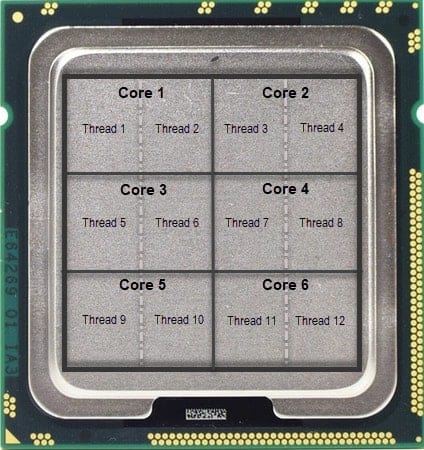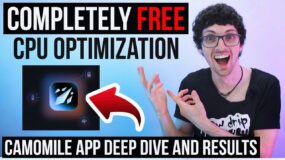Timesaver Summary
It’s hard to imagine what kind of person is searching for information on CPU throttling, but the good news is this article is for both beginners and tech geeks alike.
- First, we’ll cover the fundamentals: What is CPU throttling? How can you identify it? Why does it occur? We’ll even discuss its pros and cons to give you a complete understanding.
- In the “How to Fix Throttling” section, you’ll find 9 ways to stop it and improve your system’s performance. We’ll cover everything from cleaning dust and configuring fans to adjusting power plan settings, and even undervolting. Tip: If you already know these basic tricks and are confident in your hardware’s quality and settings, just download the Camomile app, which optimizes your CPU and solves throttling issues.
- For tech enthusiasts: We’ll explore all possible types of CPU throttling.
- For tech maniacs only: We’ll dive deep into the mechanisms behind CPU throttling, including the software and hardware that cause it.
What is CPU Throttling?
Literally: Imagine running a marathon on a scorching hot day. To avoid overheating, you’d likely slow down or take breaks, right? In the same way, your computer’s CPU (Central Processing Unit)—the “brain” of your device—sometimes needs to reduce its speed to prevent overheating or save energy. This self-regulation process is called CPU throttling.
Technically: CPU throttling, also known as dynamic frequency scaling, is a process where the processor automatically adjusts its speed (clock frequency) to manage performance, temperature, and power consumption. Think of it as your CPU’s way of pacing itself to remain healthy and efficient.
Example (CPU thermal throttling)
You’re working on your laptop, and your CPU is running at 3.5 GHz. As you start editing a 4K video, the CPU temperature rises to 95°C (with the critical threshold often around 100°C). At this point, throttling occurs, and the CPU speed drops to 2.0 GHz. As a result, the temperature decreases to 85°C, but the rendering process takes longer.
In this section, you can continue reading about all types of CPU throttling.
Identifying CPU Throttling
Symptoms of CPU throttling:
- Reduced Performance: Applications run slower than usual.
- System Lag: Delays in response time during high workloads.
- Unusual Temperatures: The device feels hotter or, paradoxically, cooler due to reduced CPU activity.
Professional tools for detection:
- Temperature monitoring software like Camomile, HWMonitor, Core Temp, or Real Temp display real-time CPU temperatures. Read this full guide about CPU temp monitoring on Windows 11.
- Performance monitors like Task Manager (Windows), Activity Monitor (macOS), or Top Command (Linux) show CPU usage and speed.
- Benchmarking tools and applications like Cinebench or Prime95 can test CPU performance under load.
Why Does CPU Throttling Occur?
CPUs generate heat when they work. If they get too hot, it can lead to malfunctions or permanent damage. Throttling reduces the CPU’s speed to lower the temperature.
- Justification: Reducing power consumption from 45W to 20W can lower CPU temperatures by 20–30°C.
Especially important in laptops and mobile devices, throttling helps extend battery life by reducing power consumption when full processing power isn’t needed.
- Justification: Lowering voltage by 20% reduces power consumption by 36%. Reducing frequency by 50% reduces power consumption by 50%.
The Pros and Cons of CPU Throttling
| Advantages | Disadvantages |
|---|---|
| Protects hardware from thermal damage. | Tasks may take longer to complete. |
| Extends Battery Life | Inconsistent User Experience: Sudden slowdowns can be frustrating. |
| Reduces electricity usage and costs | Users might think their device is faulty when it’s simply throttling. |
How to Fix CPU Throttling
#1 Adjust Power Settings
For Windows Users:
- Go to System > Power & battery.
- Choose the Best Performance plan to maximize CPU performance.
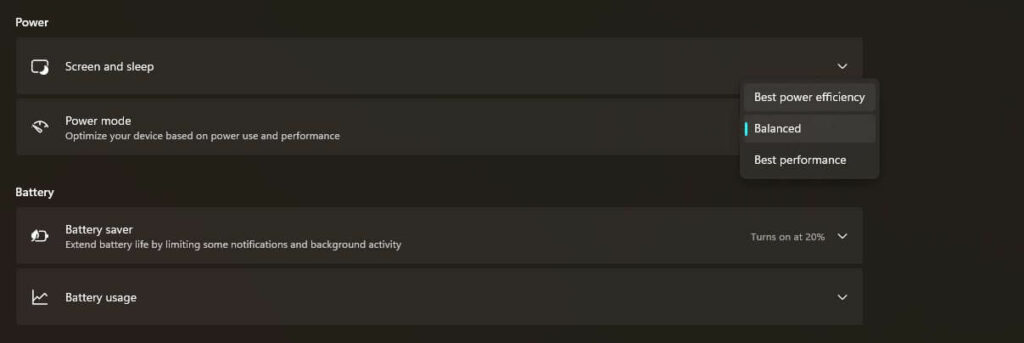
For macOS Users:
Go to System Preferences > Battery (laptop) or Energy Saver (MacBook).
Adjust the settings to prevent the system from sleeping and ensure maximum performance.
If you have macOS 12.x (Monterey) or earlier, you’ll find a “Schedule” option on the right in the Battery settings. Click on it to set specific times for your MacBook to turn on or off.
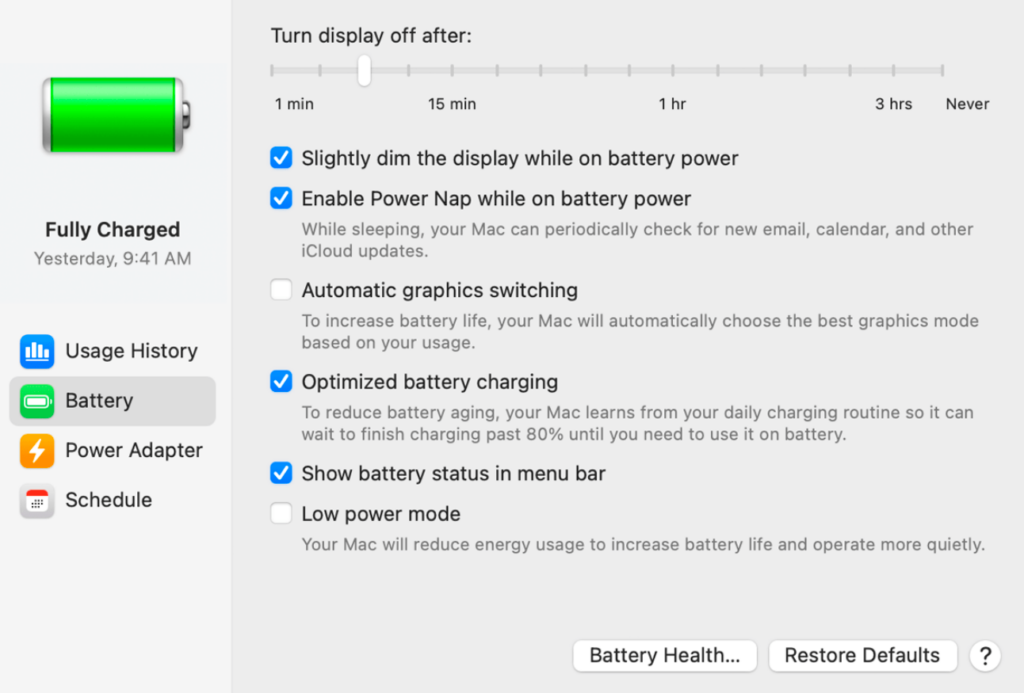
On macOS 13.0 (Ventura) and later versions, there is a new Battery panel.
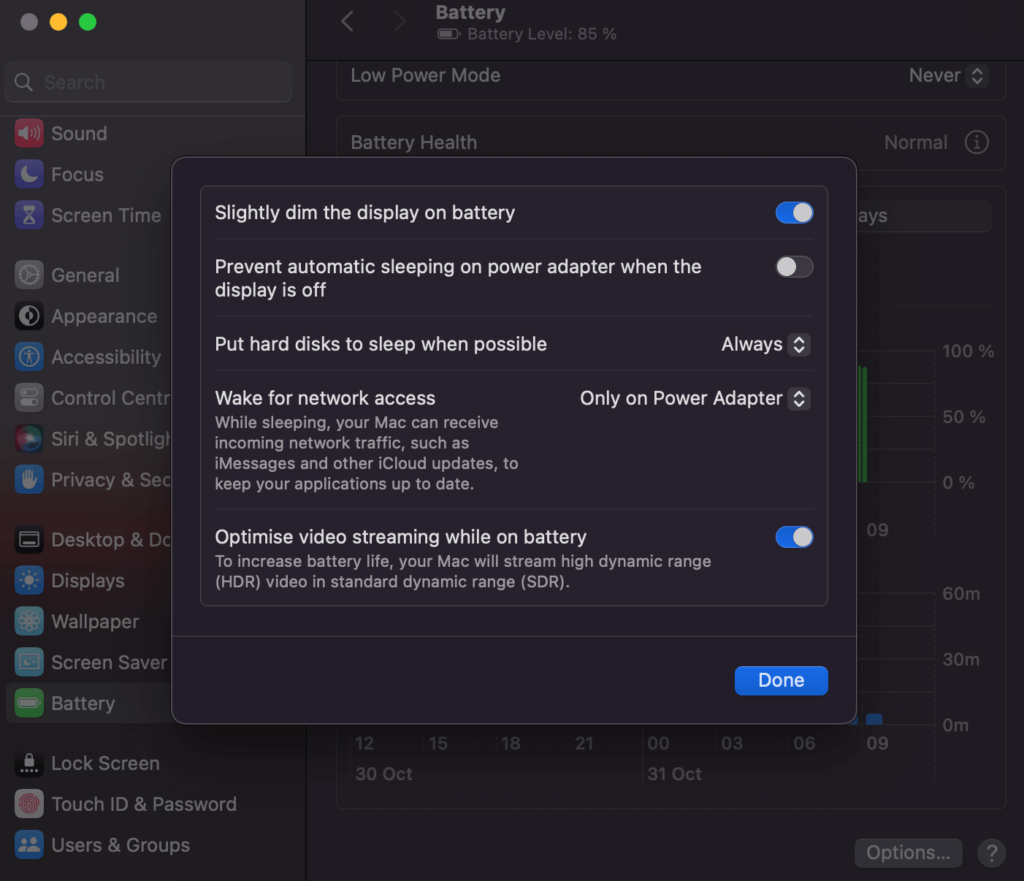
- Activate Power Nap: Power Nap mode on your MacBook allows it to perform certain tasks while in sleep mode. Ensure this feature is activated.
- Disable optimized video streaming: This setting ensures your Mac plays videos in Standard Dynamic Range (SDR) rather than High Dynamic Range (HDR) when the battery is low. Deactivate this.
If you have a MacBook Pro (14-inch or 16-inch), you can enable High Power mode for resource-intensive tasks. Read more about this feature in the guide on apple.com.
For Linux Users:
Use tools like cpupower or cpufreq to set the CPU governor to performance mode.
#2 Undervolt the CPU
Undervolting reduces the CPU voltage, decreasing heat output without significantly affecting performance. It helps prevent thermal throttling and reduces power consumption.
We have prepared a separate guide on CPU undervolting, which we strongly recommend reading.
The best solution: download the Camomile app to undervolt your CPU quickly and efficiently.
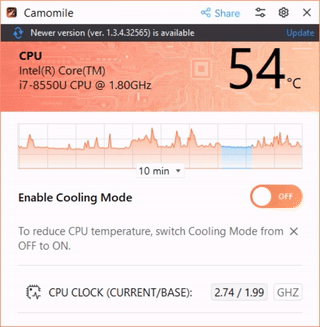
#3 Improve Cooling Solutions
Option1: Clean Dust and Debris:
Over time, dust accumulates in your computer’s cooling system, impeding airflow.
- Desktop PCs: Open the case and use compressed air to clean fans, heat sinks, and vents.
- Laptops: Carefully clean vents and fans; consider professional cleaning if disassembly is complex.

Option 2: Upgrade Cooling Hardware:
- Replace stock fans with more efficient models.
- Upgrade to larger or more effective heat sinks. Desktop PCs have separate heatsinks for the CPU and fan.

While a laptop has one heatsink located next to the processor.

- For desktops, liquid cooling can significantly improve heat dissipation.
- Reapply high-quality thermal paste between the CPU and heat sink to enhance thermal conductivity.

Option 3: Ensure Proper Airflow:
- Organize internal cables to minimize airflow obstruction if you have a desktop PC. Use flat, ribbon-style cables when possible, as they take up less space. Bundle cables together using cable ties or Velcro straps to keep them organized. Shorten any excess cables by using ties or repositioning them.

- Place the computer in a well-ventilated area, away from heat sources.
- Install extra case fans to improve air circulation.

#3 Update BIOS/UEFI Firmware
Manufacturers release BIOS/UEFI updates to improve hardware compatibility and performance. Visit your motherboard or laptop manufacturer’s website and check for updates.
Pages to check updates for most popular motherboard manufacturers:
#4 Adjust BIOS/UEFI Settings
Disable throttling features in BIOS/UEFI settings.
- Intel SpeedStep (EIST): Disabling can prevent automatic frequency scaling.
- C-States: Disabling CPU idle states may improve performance.
- Adjust thermal limits: Some BIOS/UEFI interfaces allow setting higher thermal thresholds. Proceed with caution to avoid overheating.
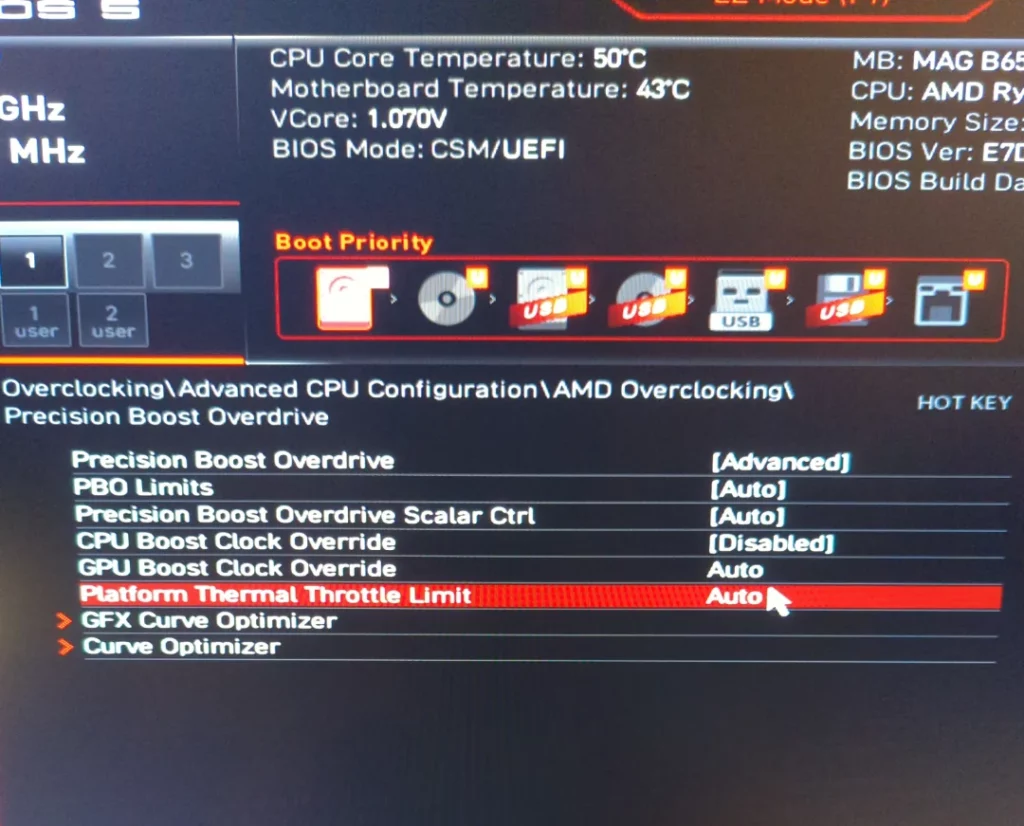
Warning: Modifying BIOS/UEFI settings can lead to system instability or hardware damage. Ensure you understand each setting before making changes.
#5 Optimize Software and Workload
- Close unnecessary applications to free up CPU resources by shutting down unused programs.
- Check for viruses or malware, as malicious software can cause high CPU usage and overheating.
- If you play games, adjust the graphics settings. Lower settings can help reduce CPU and GPU load.
Types of CPU Throttling
Let’s look beyond the traditional field of laptops and PCs and examine all possible types of CPU throttling.
Summary table with types overview:
| CPU Throttling type | Description |
|---|---|
| Thermal Throttling | Reduces the CPU’s clock speed when the processor reaches a specific temperature threshold |
| Power Throttling | Adjusts performance based on current energy policies or battery levels |
| Dynamic Voltage and Frequency Scaling (DVFS) | Adjusts CPU voltage and frequency based on the current workload demand. |
| Resource Contention Throttling | The system limits CPU usage to ensure fair distribution among users or applications. |
| Instruction-Based Throttling | Limits the frequency or execution rate of operations to manage power and thermal conditions. |
| Software-Induced Throttling | Setting limits on CPU usage for certain processes to optimize performance or power usage. |
| Thermal Design Power (TDP) Throttling | Aligns the CPU’s power consumption with its rated Thermal Design Power |
| Frequency Scaling Policies | Predefined policies that govern how and when the CPU scales its frequency up or down |
1. Thermal Throttling
Thermal throttling is a protective mechanism that reduces the CPU’s clock speed when the processor reaches a specific temperature threshold. This helps prevent overheating, which can cause system instability or permanent damage to the hardware.
How does it work? Modern CPUs are equipped with temperature sensors that continuously monitor the chip’s heat levels. When the temperature exceeds safe operational limits, the CPU’s clock speed is automatically reduced, decreasing heat generation.
Why is it important?
- Hardware Protection: Prevents damage due to excessive heat.
- System Stability: Maintains optimal performance without crashes or errors.
- Longevity: Extends the lifespan of the CPU by avoiding thermal stress.
Real-world Example
During intense gaming or heavy computational tasks, a laptop might get unusually warm. If the cooling system can’t dissipate heat effectively, the CPU will throttle its speed to cool down.
2. Power Throttling
Power throttling manages the CPU’s power consumption by adjusting performance based on current energy policies or battery levels, particularly in portable devices like laptops and tablets.
How does it work? Operating systems can signal the CPU to reduce power usage by lowering the clock speed or shutting down unused cores. This is often governed by power plans set by the user or default settings optimized for energy efficiency.
Why is it important?
- Battery Life Extension: Conserves energy, allowing devices to run longer on battery power.
- Heat Reduction: Less power consumption leads to lower heat output.
- Environmental Impact: Reduces overall energy usage, contributing to energy efficiency.
Real-world Example
When a laptop switches to battery saver mode, you might notice applications run slightly slower as the CPU throttles performance to conserve power.
3. Dynamic Voltage and Frequency Scaling (DVFS)
DVFS is a technique where the CPU adjusts its voltage and frequency based on the current workload demand. It’s a proactive form of throttling designed to optimize performance and energy efficiency.
How does it work? The CPU monitors its workload in real-time. If full performance isn’t needed, it reduces its operating frequency and voltage, saving power and reducing heat. When demand increases, it scales back up.
Why is it important?
- Efficiency Optimization: Balances performance needs with energy consumption.
- Thermal Management: Reduces unnecessary heat generation during low workloads.
- Performance on Demand: Ensures high performance is available when needed.
Real-world Example: Streaming a video might not require full CPU power, so DVFS lowers the frequency. However, rendering a 3D model would trigger the CPU to ramp up to maximum performance.
4. Throttling Due to Resource Contention
In multi-tenant systems or shared computing environments (like cloud services), CPU throttling can occur due to resource contention, where the system limits CPU usage to ensure fair distribution among users or applications.
How does it work? System administrators or automated resource managers set limits on CPU usage per application or user. When an entity reaches its allocated limit, the system throttles the CPU usage for that entity.
Why is it important?
- Fair Resource Allocation: Ensures all users or applications get a fair share of computing resources.
- Preventing Overload: Avoids system overload by controlling resource consumption.
- Quality of Service (QoS): Maintains consistent performance levels across services.
Real-world Example
In a cloud hosting environment, one virtual machine consuming excessive CPU resources might be throttled to ensure other virtual machines maintain adequate performance.
5. Instruction-Based Throttling
Certain instructions or operations are more power-intensive. Instruction-based throttling limits the frequency or execution rate of these operations to manage power and thermal conditions.
How does it work? The CPU identifies specific instruction patterns known to generate high power usage (like cryptographic functions) and dynamically adjusts execution parameters to throttle performance.
Why is it important?
- Targeted Efficiency: Focuses on specific operations that impact power consumption.
- Security Applications: Manages performance in scenarios where specific instruction sets are heavily used.
- Thermal Control: Reduces hotspots generated by intensive instructions.
Real-world Example
A server performing heavy encryption might throttle the execution of cryptographic instructions to manage thermal output.
6. Software-Induced Throttling
Software applications or operating systems can induce CPU throttling by setting limits on CPU usage for certain processes to optimize performance or power usage.
How does it work? Through system policies or application settings, software can request the CPU to limit its performance levels. This is often used in scenarios where full CPU power is unnecessary or could interfere with other processes.
Why is it important?
- Process Management: Ensures critical applications receive necessary resources.
- User Experience: Prevents background processes from impacting foreground application performance.
- Energy Savings: Reduces power usage by limiting unnecessary CPU activity.
Real-world Example
An antivirus scan running in the background might be configured to use minimal CPU resources to avoid slowing down the user’s primary tasks.
7. Thermal Design Power (TDP) Throttling
TDP throttling aligns the CPU’s power consumption with its rated Thermal Design Power—the maximum amount of heat the cooling system is designed to dissipate under any workload.
How does it work? If the CPU’s power consumption approaches or exceeds its TDP, the system will throttle the CPU’s performance to prevent surpassing the cooling capacity.
Why is it important?
- System Integrity: Maintains operations within the designed thermal limits.
- Prevent Overheating: Avoids scenarios where the cooling system is overwhelmed.
- Optimized Cooling Efficiency: Ensures the cooling solution is effectively matched with CPU performance.
Real-world Example
In ultra-thin laptops, the compact cooling systems require TDP throttling to keep temperatures in check during high-performance tasks.
8. Frequency Scaling Policies
These are predefined policies that govern how and when the CPU scales its frequency up or down, often customizable based on user preferences or system requirements.
How does it work? Users or system administrators can select policies like ‘Performance,’ ‘Balanced,’ or ‘Power Saver,’ which dictate how aggressively the CPU should throttle under different conditions.
Why is it important?
- Customization: Allows tailoring system behavior to specific needs.
- Performance Management: Optimizes the balance between speed and efficiency.
- User Control: Empowers users to make choices based on their priorities.
Real-world Example
A video editor might choose a ‘Performance’ profile while editing, then switch to ‘Power Saver’ when browsing the web.
Mechanisms Behind CPU Throttling
The Basics of CPU Operation
To understand CPU throttling, let’s first grasp how a CPU operates:
The CPU, or Central Processing Unit, acts as the “brain” of a computer, executing instructions, performing calculations, and managing data flow. It operates through a fetch-decode-execute cycle: fetching an instruction from memory, decoding it, and executing the required action, such as arithmetic or data movement. This cycle happens billions of times per second, with modern CPUs using techniques like superscalar architecture and pipelining to execute multiple instructions simultaneously or overlap processing stages.
CPUs also feature multi-core architectures, allowing them to handle parallel tasks, and rely on cache memory for faster data access. Key components include the Arithmetic Logic Unit (ALU) for integer calculations and the Floating Point Unit (FPU) for complex numerical tasks.
Optimization techniques like branch prediction and speculative execution boost CPU performance, while the Instruction Set Architecture (ISA) defines the CPU’s capabilities. Power management, such as Dynamic Voltage and Frequency Scaling (DVFS), helps balance performance and heat generation, especially important for mobile devices.
Advances in CPU architecture, like pipelining, multi-core design, and efficient cache usage, have dramatically increased computing power, enabling modern computers to handle everything from simple tasks to complex simulations and artificial intelligence.
Let’s take a look at the equations that describe how a CPU works:
- Clock Speed (Frequency): This is the speed at which a CPU executes instructions, measured in gigahertz (GHz). Higher clock speeds mean the CPU can perform more operations per second.
- Voltage: The electrical potential that powers the CPU’s transistors. Higher voltage allows for higher clock speeds but generates more heat.
- Power Consumption: Governed by the formula:
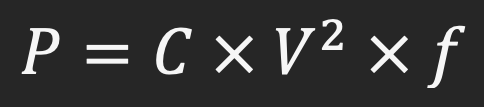
Where:
P = Power consumption
C = Capacitance (a constant related to the CPU’s hardware)
V = Voltage
f = Frequency (clock speed)
- Heat Generation: As the CPU consumes power, it generates heat. Excessive heat can damage the CPU or cause it to malfunction.
Now let’s dive into some not obvious mechanisms that describe CPU workflow and all the components.
1. Dynamic Voltage and Frequency Scaling (DVFS)
DVFS is a technique where the CPU adjusts its voltage and frequency on-the-fly based on workload demands.
How It Works
- Low Workload: When running simple tasks (like word processing), the CPU lowers its frequency and voltage, conserving energy.
- High Workload: For demanding tasks (like gaming or video editing), the CPU increases frequency and voltage to boost performance.
Example
- Idle State: CPU runs at 800 MHz with 0.8V.
- Full Load: CPU ramps up to 3.5 GHz with 1.2V.
Impact on Power Consumption
Using the power formula:
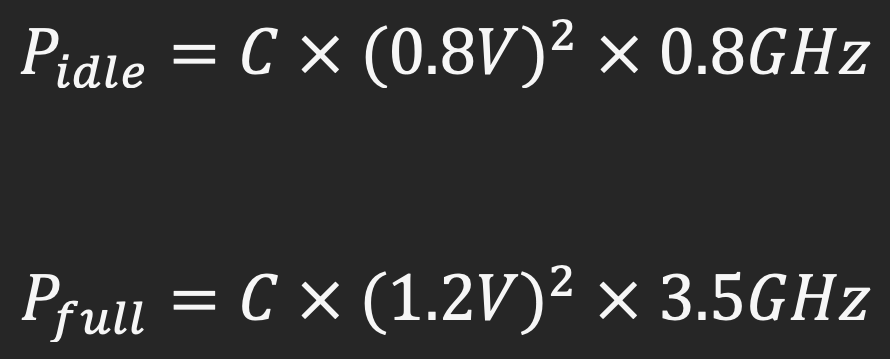
The power consumption increases exponentially with voltage and linearly with frequency.
2. Thermal Sensors and Monitoring
Modern CPUs are equipped with built-in thermal sensors that constantly monitor the temperature.
- Safe Operating Temperature: Typically between 70°C to 90°C.
- Critical Temperature: Around 100°C, beyond which the CPU can be damaged.
When the CPU temperature approaches the critical threshold, the thermal sensors trigger throttling. The CPU reduces its clock speed and voltage to lower power consumption and heat generation.
3. Performance States (P-States)
P-States are predefined performance levels that the CPU can operate in.
- P0 State: Maximum performance with highest frequency and voltage.
- P1 to Pn States: Gradually lower performance states with reduced frequency and voltage.
The CPU dynamically switches between P-States based on workload and thermal conditions.
For example, when high performance needed, CPU operates in P0 at 3.5 GHz. If overheating is detected, the CPU shifts to P2 at 2.5 GHz. When PC runs a low workload, the CPU moves to P5 at 1.0 GHz.
4. Clock Modulation
Clock modulation is a technique where the CPU reduces its effective clock speed without changing the frequency. The CPU inserts idle cycles into its operation.
For example, running at 50% duty cycle means the CPU is active half the time and idle the other half.
It is an additional method to quickly reduce heat generation when thermal limits are reached.
5. Operating System and Software Control
In Windows 10/11 there are power plans that affect CPU performance:
- Balanced Mode: The OS adjusts CPU performance based on current tasks.
- Power Saver Mode: Limits CPU to lower P-States to conserve energy.
- Best Performance Mode: Keeps CPU at higher P-States for maximum performance.
There are some software that can request higher performance levels or enforce power-saving modes.
6. Software and hardware behind CPU throttling
| Block | Entity | Functions |
|---|---|---|
| Hardware components | Thermal Sensors | Embedded within the CPU die, the sensors provide real-time temperature readings. |
| Phase-Locked Loop (PLL) | Adjusts the CPU’s clock frequency, synchronizes the CPU clock with a reference signal, allows smooth scaling of frequency up or down. | |
| Voltage Regulator Module (VRM) | Supplies the CPU with the appropriate voltage and modulates voltage based on CPU’s performance state requirements. | |
| Software Control and Algorithms | Advanced Configuration and Power Interface (ACPI) | Defines how the OS interacts with hardware for power management. C-States: CPU sleep states for idle periods.P-States: Performance states for active operation. |
| Performance Governor | Prioritizes performance over energy efficiency. | |
| Powersave Governor | Prioritizes energy saving, keeps CPU at lower frequencies. | |
| Ondemand/Interactive Governors | Adjust CPU frequency based on current demand. | |
| Feedback Loops | Decide when to adjust frequencies and voltages. Aim to balance performance needs with thermal and power constraints. |
FAQ
1. What is CPU throttling, and why does it occur?
Throttling will occur when your processor cuts down on speed in order to prevent overheating or save power. It could be based on various factors: high temperature, power-saving settings, or hardware limitations.
2. Can CPU throttling damage my computer?
No, CPU throttling is fundamentally a protectionist feature inside that saves devices from heating up and thus damaging hardware; it’s the constant incident because of cooling or power over-limiting that causes a performance lag.
3. Is undervolting a good way to prevent CPU throttling?
Yes, undervolting can help reduce heat and power consumption, minimizing throttling without compromising performance. Camomile tool allow safe voltage adjustments to optimize your CPU’s efficiency.